For marketers, efficient reporting and data management are crucial to making informed decisions. When dealing with complex datasets such as Custom Data Objects (CDOs), the ability to export data is essential for accurate analysis and reporting.
This guide will walk you through the process of exporting a filtered list of CDO records, specifically without using Eloqua Insight, ensuring you can access and utilize your data effectively through alternative methods.
How to access CDO records in Eloqua
The Custom Data Object is a fantastic storage tool that complements the Eloqua Contact and Account Tables. There are multiple ways of accessing the CDO records.
You can use the predefined CDO reporting options:
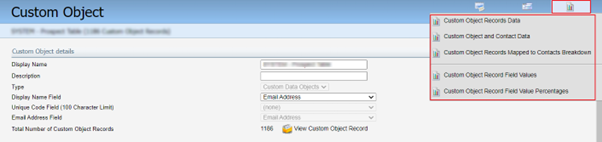
Or you can upload your CDO to Insight:
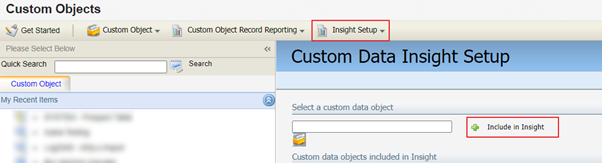
How to export a filtered list of CDO records
How to export a filtered list of CDO records
Do you have millions of CDO records and does Excel freeze when you export the data? Have you reached the limit of CDOs uploaded to Insight? Your CDO is in Insight, but you don't have all the fields you need?
Here is an alternative way of exporting a filtered list of CDO records:
- Step 1. Build a Segment with the CDO filters you need:
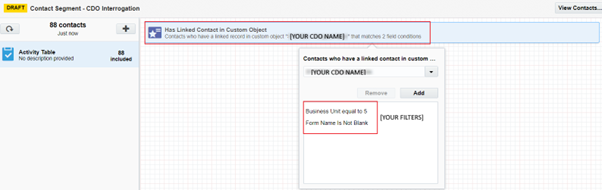
In my case, I selected all the form activities coming from a specific business unit. I got 88 contacts with interactions in my Activity CDO.
- Step 2. Build a CDO Program Canvas with an empty Listener, connect the Listener to your CDO Filters (the same ones you applied at the segment level in Step 1) and add Exit Points:
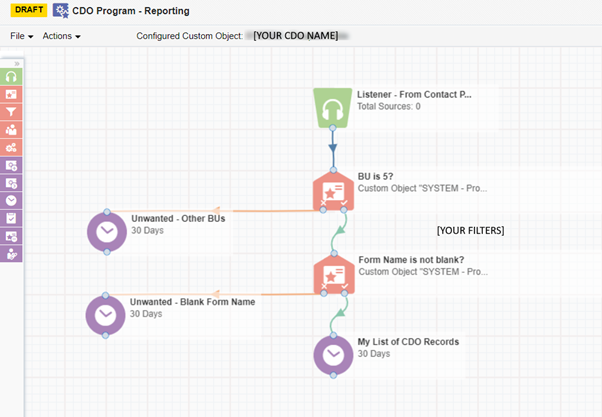
- Step 3. Build an intermediate Contact Program Canvas with an Entry Point (the segment built in Step 1.), connect it to Add Linked Record to Program, and then to an Exit Point:
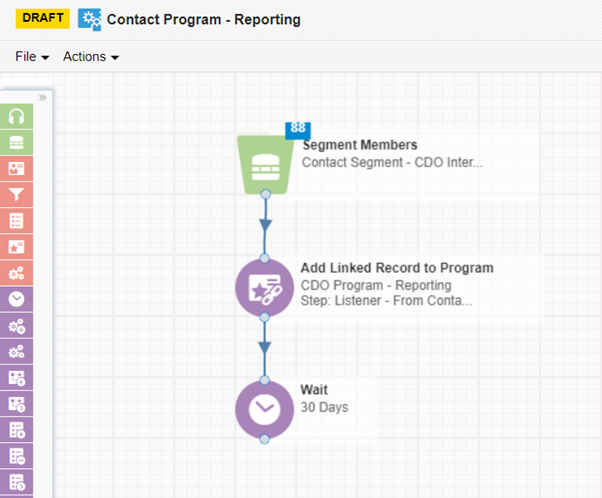
In the Add Linked Record to Program step, select your CDO, identify the CDO Program Canvas built in Step 2, and select the Listener:
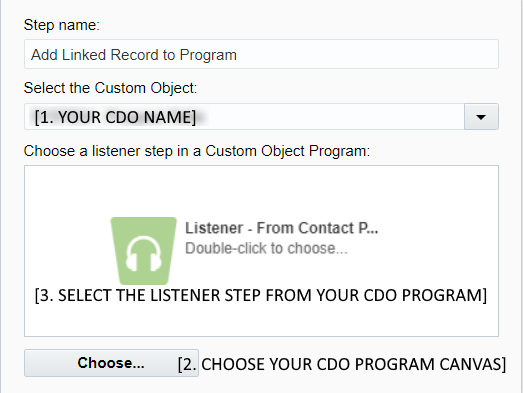
- Step 4. Activate the CDO Program Canvas and then the Contact Program Canvas.
Eloqua will evaluate the contacts (88 in my case), identify all the CDO records linked to these contacts (441 in my case), then move them to the CDO program canvas, and filter them based on my rules.
Here is the result:
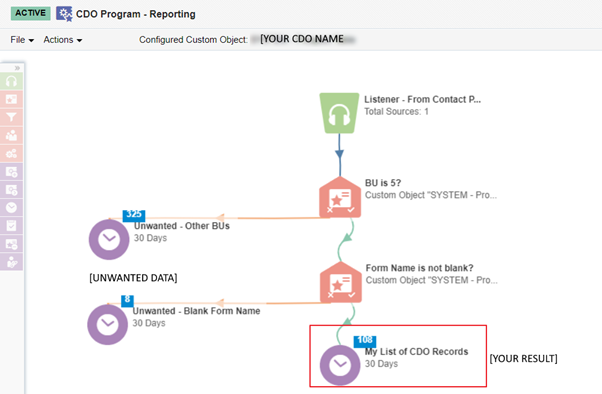
Step 5. Double-click on the list of CDO records you want to export:
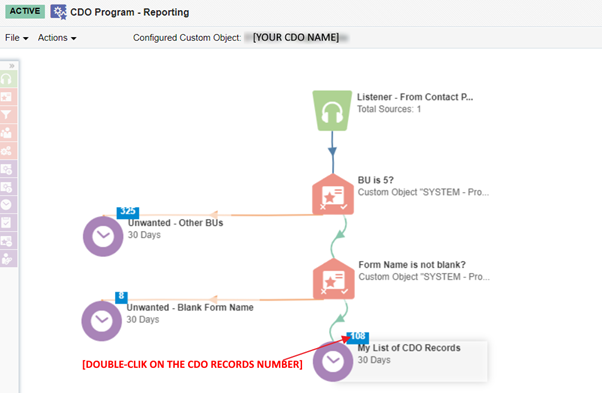
Eloqua will prompt a window with the CDO records. Select All and Export the report.
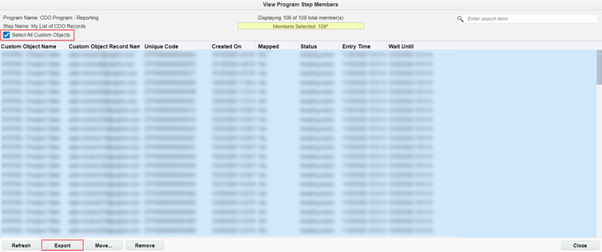
You will receive a notification when the report is ready.
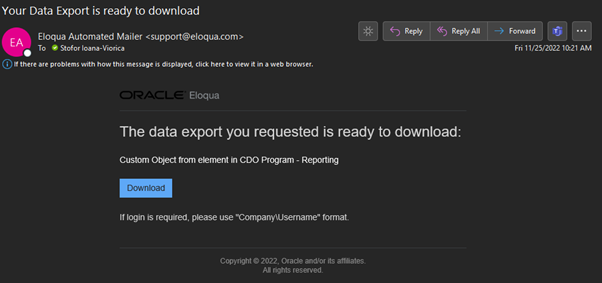
The report will include all fields from your CDO. Deactivate the programs and enjoy the result.
Final Thoughts
Understanding and leveraging Eloqua's reporting capabilities can transform raw data into actionable intelligence. Our expertise and tailored solutions can help you navigate Eloqua's reporting tools, ensuring you harness the full potential of your data.
Reach out to our team of experts and let us partner with you to elevate your reporting practices and achieve your marketing goals.




