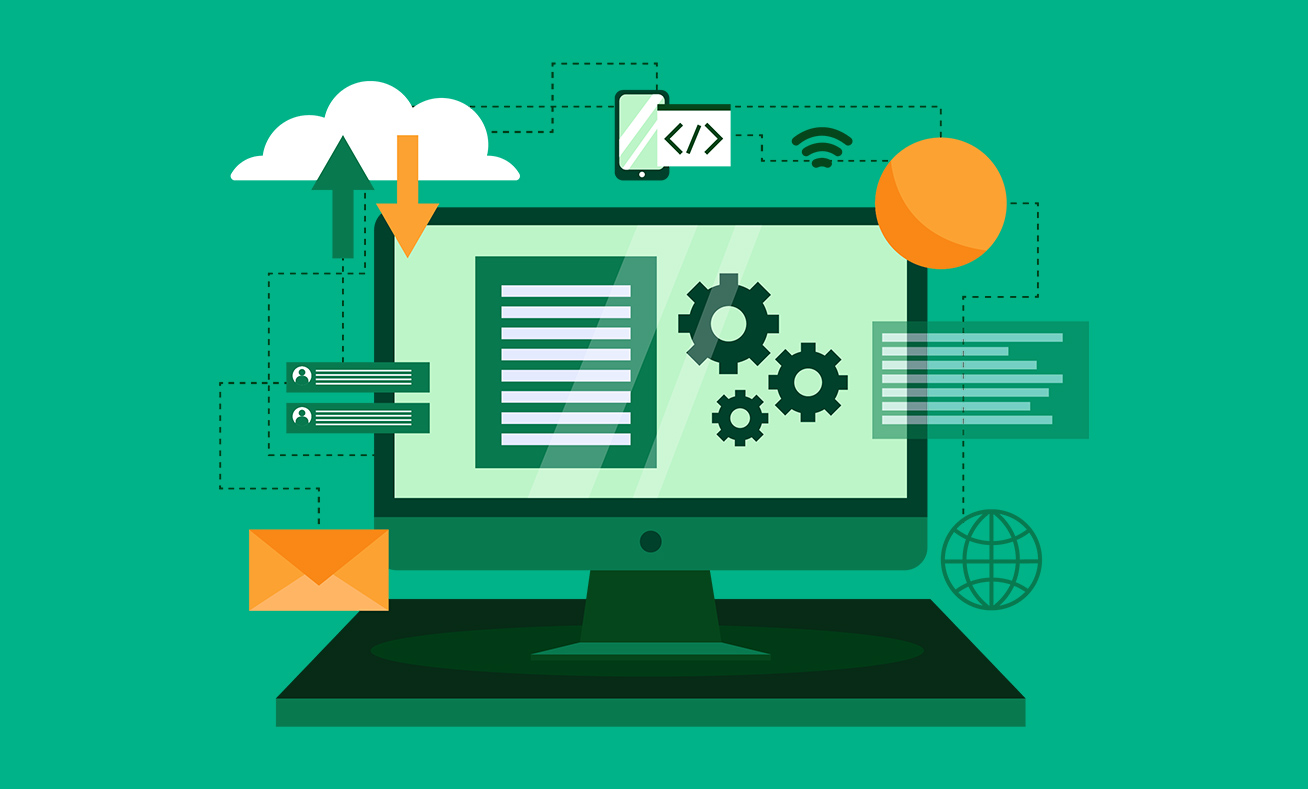
Maintaining the hygiene and reliability of your Eloqua database is a challenge when it is connected to multiple data entry points in a constantly evolving environment.
Cleanse – Normalize – Enrich – Repeat
Oracle Eloqua supports these data management processes through different functionalities. On the one hand, you can define your data processing rules using a Contact Washing Machine. Alternatively, you can build a custom program connected to different Data Tools.
One of my favorite Data Tools is the Eloqua Lookup Table because it helps me define a mapping between different data types (GUIDs, numerical, text, etc.), which can later be coupled with an update rule and integrated into a data processing program.
However, maintaining Lookup Tables manually is not always a luxury we can afford, especially in an ever-changing environment. Follow these steps to build a dynamic data import for your Lookup Table:
Step 1. Create a Lookup Table placeholder, with no entries.
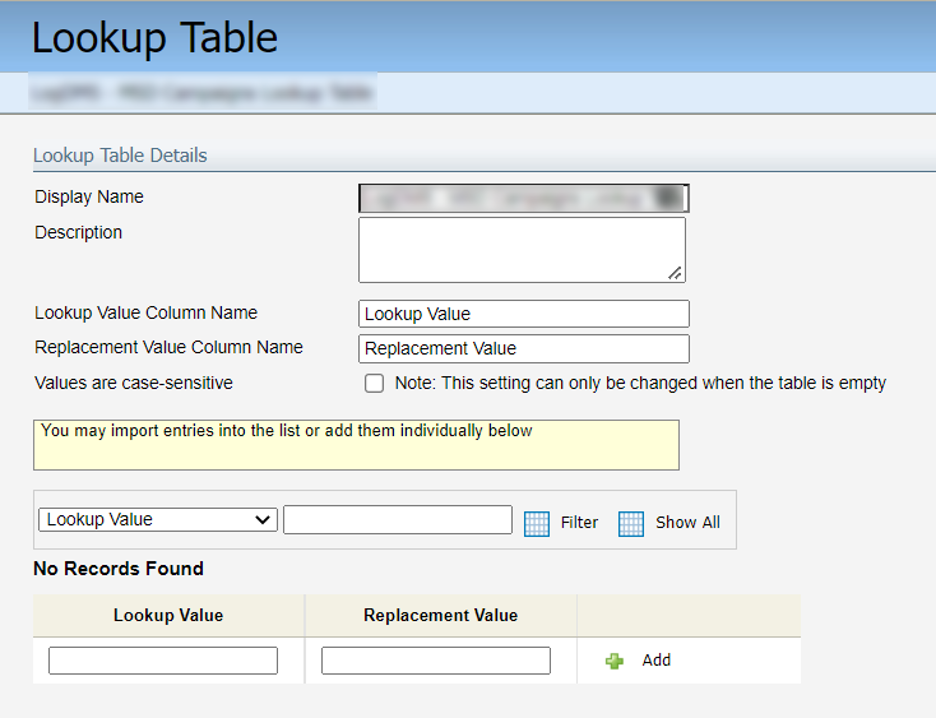
Step 2. Upload Lookup Table Entries
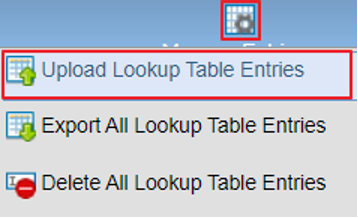
Step 3. Select the Data Source
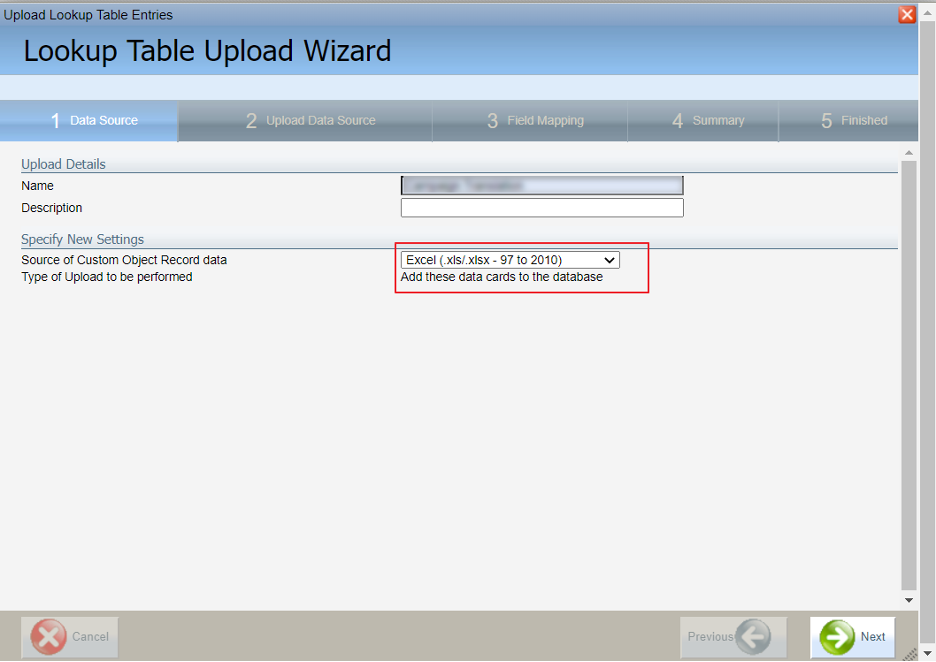
Sidenote!
The Data Sources are available under Settings > Integration > Inbound tab.
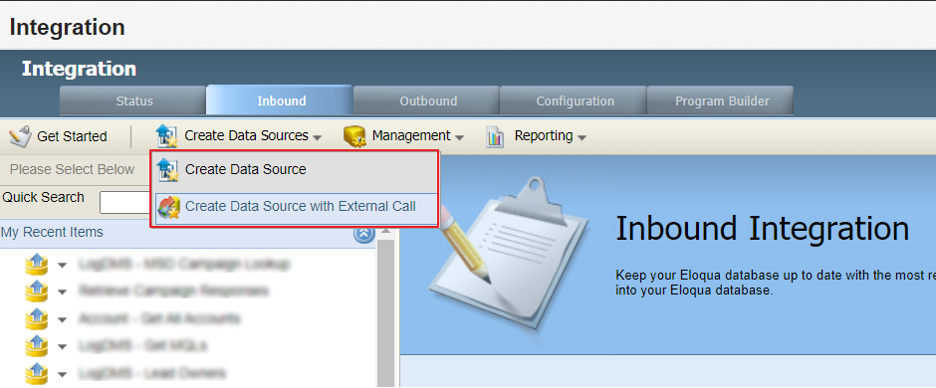
Microsoft Excel (.xls/.xlsx - 97 to 2010) or Delimited files (tab, pipe, semi-colon) are used for one-time uploads. Still, you can define your own Data Sources, either connected to a Remote File over SFTP or as a Data Source with External Call connected to your CRM system.
If a Data Source with External Call is what you need, please note that Eloqua doesn’t display Lookup Tables as a separate option. The Lookup Table falls under the Data Card category.
By default, Eloqua will force you to select a Custom Data Object. You can use a test CDO as a temporary option, to finalize the configuration of the external call. Once configured, this specific Data Source with External Call will become available in the Lookup Table Upload Wizard.
Step 4. Upload and Preview data
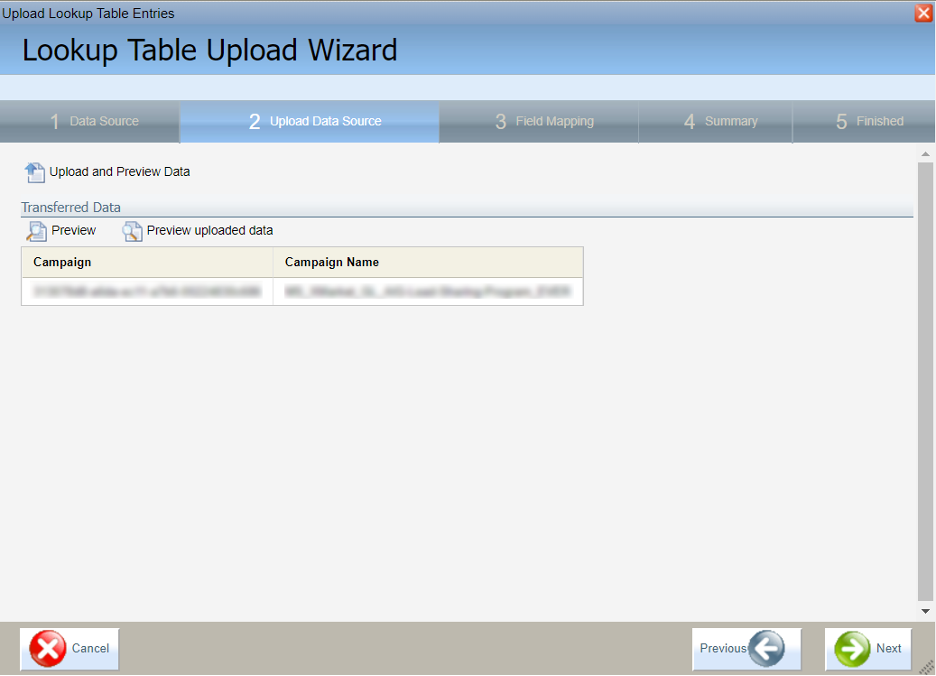
Step 5. Map the fields accordingly

Step 6. Check the Summary
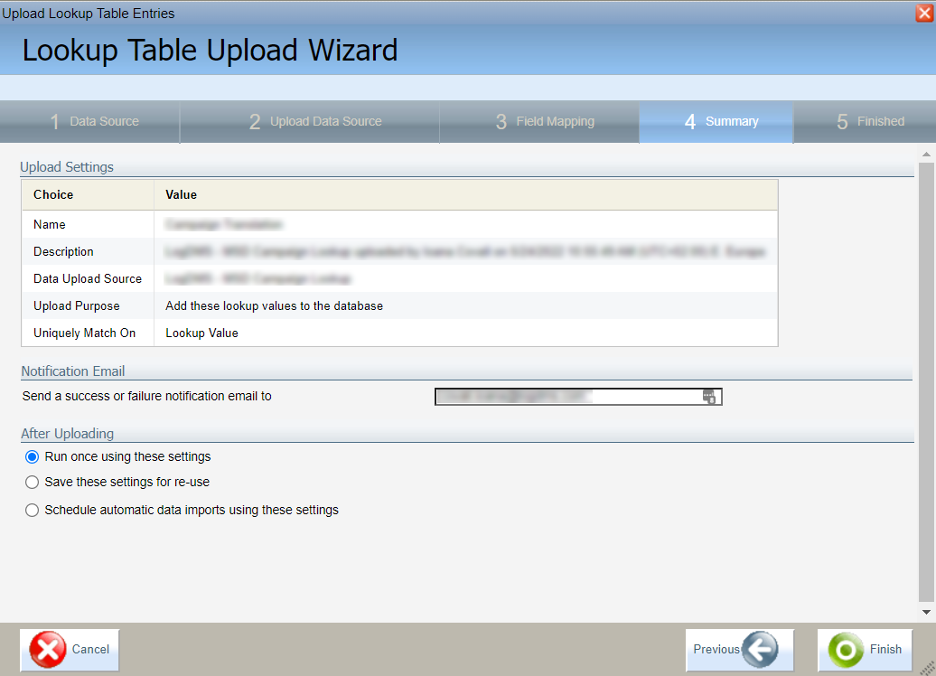
Double-check the configuration of the upload.
To turn this from a one-time to an always-on upload, check the “Schedule automatic data imports using these settings” option from the “After uploading” section.
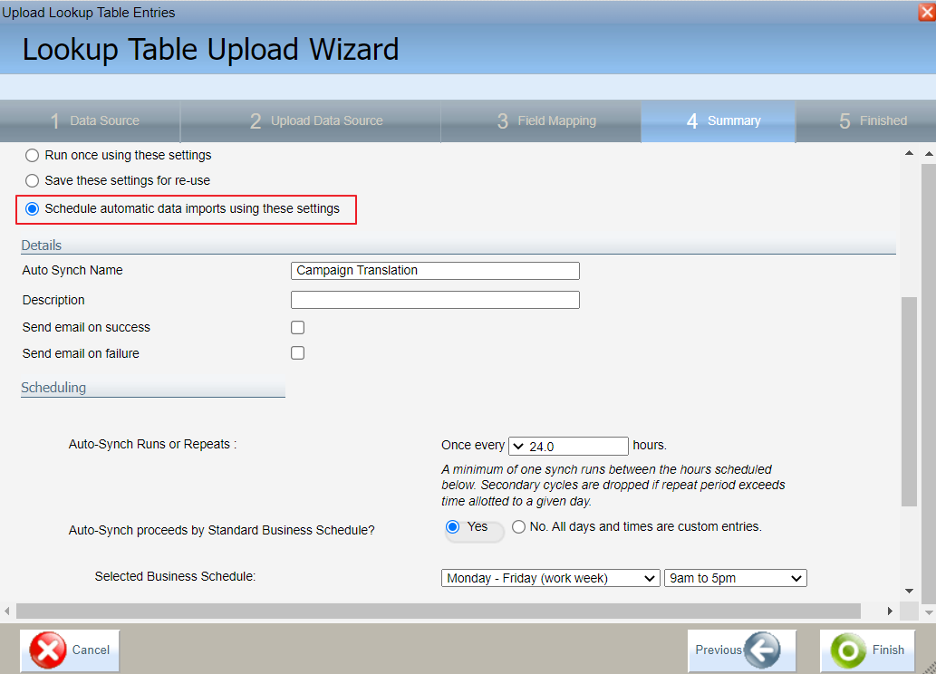
This additional configuration will generate an Auto Synch which can be configured based on any business needs. It can later be found under the Settings option (gear icon) > Integration > Inbound > Management > Auto Synch.
Final thoughts
Automating Eloqua Lookup Table updates is an essential step in building a streamlined data management process. With dynamic imports and Auto Synch, your Eloqua database remains clean, consistent, and ready to support advanced marketing automation strategies.
A healthy database improves personalization, segmentation, and reporting accuracy.
To learn more about how clean data impacts marketing automation success, explore our customer case study or contact our team for guidance on Eloqua data management and integration projects




